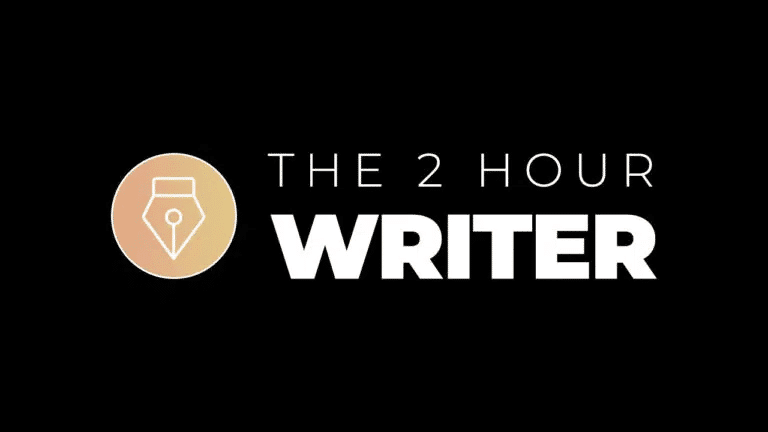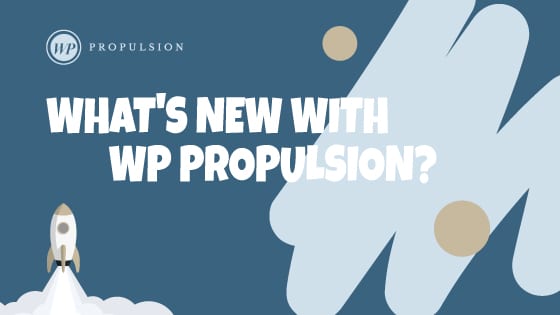With the recent release, users can now enhance their reply management of email campaigns.
🚩Problem Statement:
Previously, users were restricted to setting a global reply-to address or using the sender’s email for managing replies to their campaigns. This setup lacked flexibility for cases where different campaigns needed distinct reply addresses, managed by specific teams like marketing or support.
Also, in some cases during replying, if contacts were marking someone in CC, it was not visible from conversation tab
🌟What’s New:
Users can now specify custom reply-to addresses for individual campaigns, enhancing reply management.
👷♂️How to Use:
- Navigate to Email Marketing.
- Choose your campaign and click “Send” or “Schedule.”
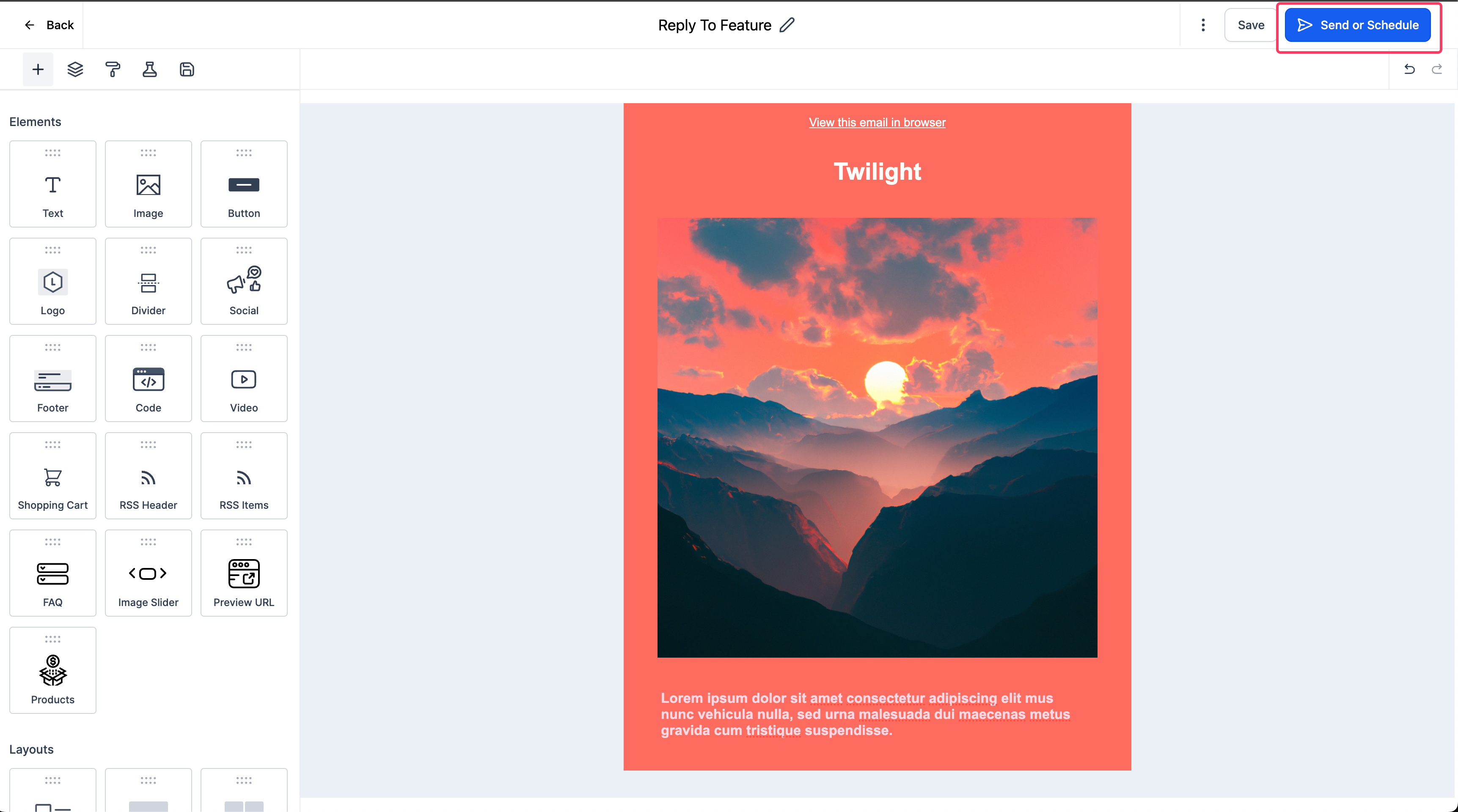
- If the sender email or global reply-to address isn’t suitable, select “Set a custom reply-to address for this campaign.”
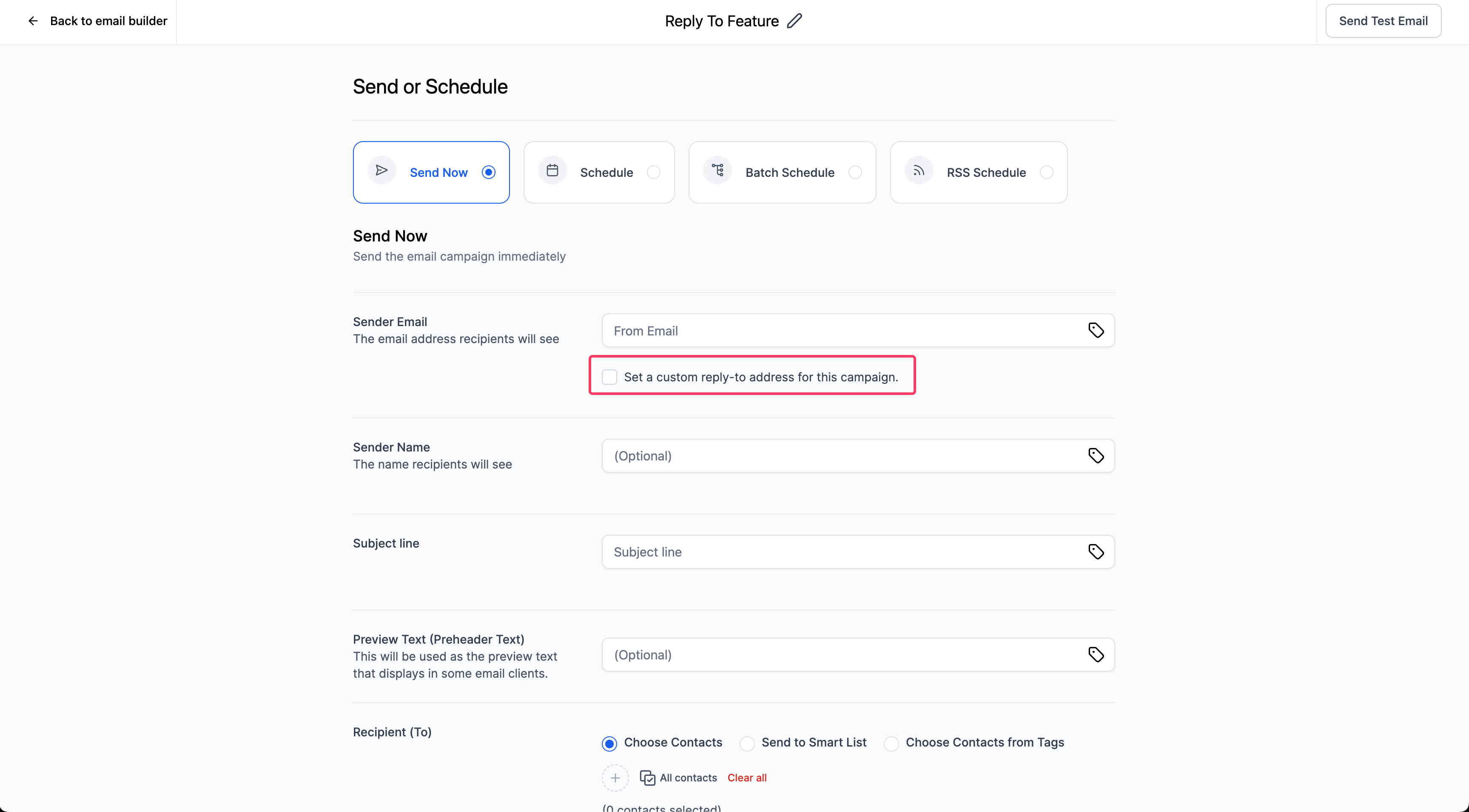
- Input the desired reply email address.
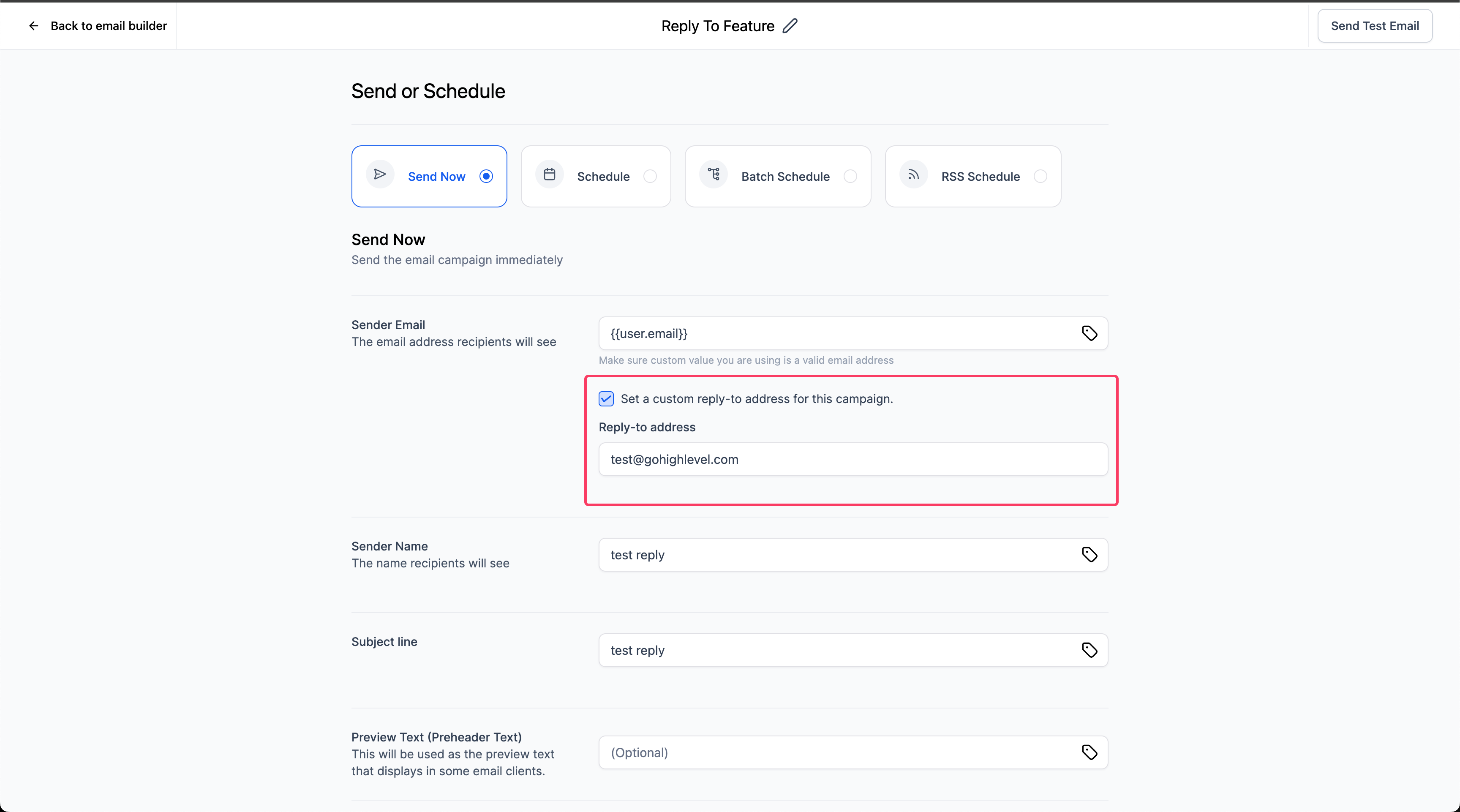
🚀Which Reply-To Address Takes Priority?
Priority 1: Custom reply-to address set in the campaign’s Send or Schedule screen.
Priority 2: Reply address specified in Location Settings -> Email service -> Reply & Forwarding settings.
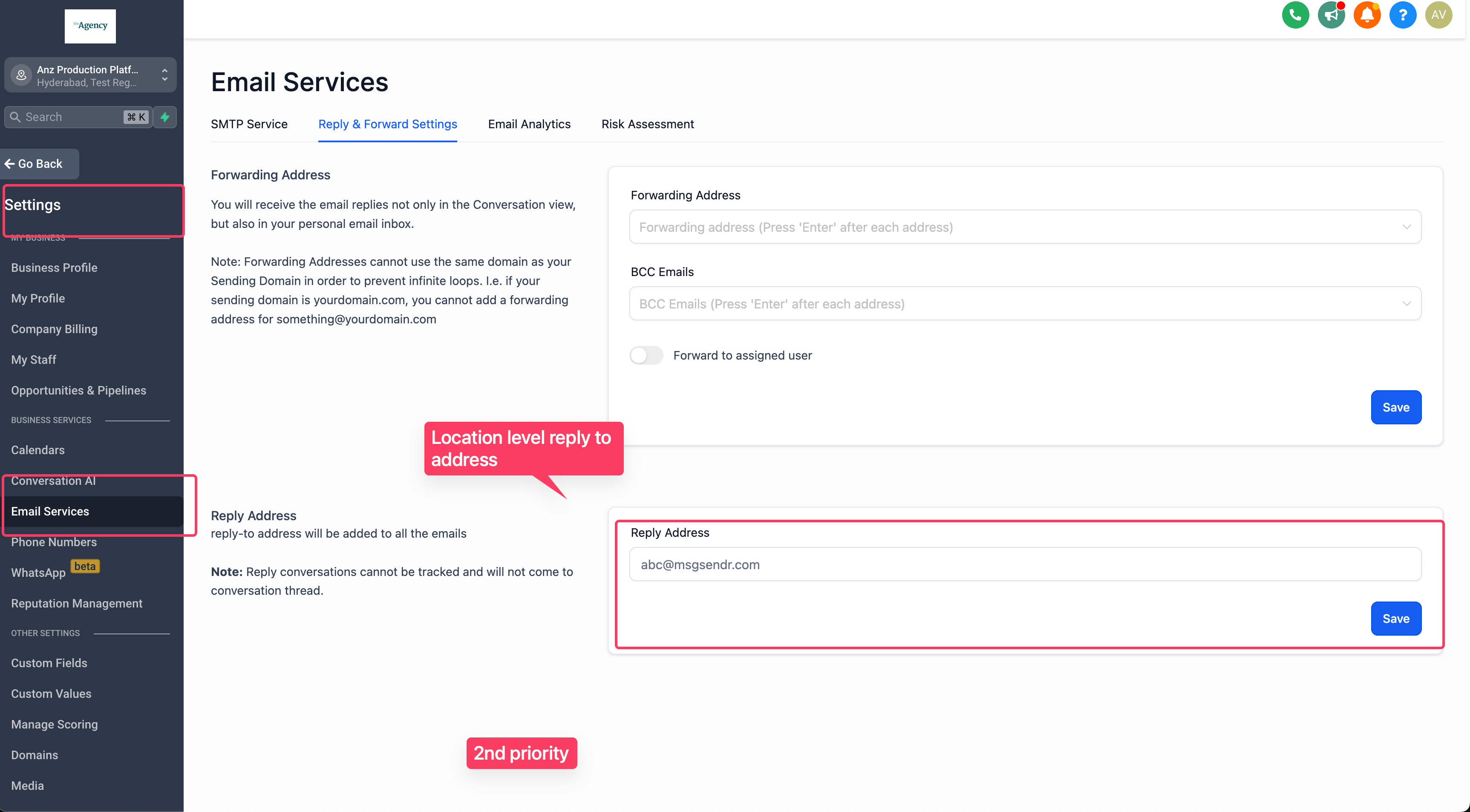
Priority 3: Current defaults
When You’re Ready, Here’s How We Can Help:
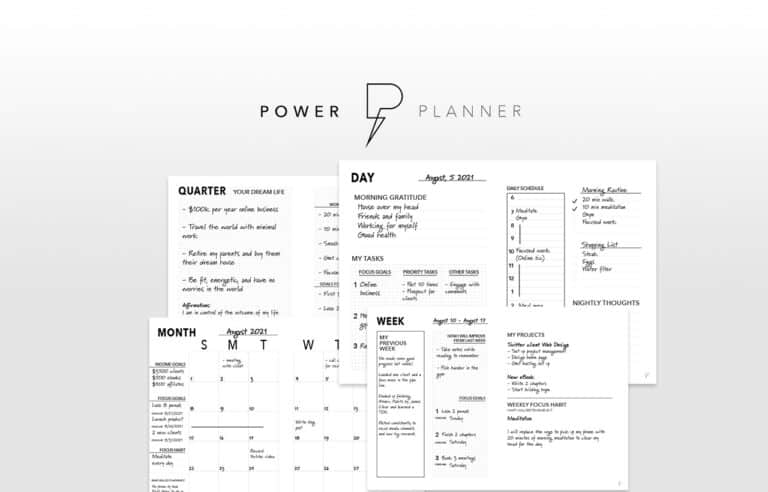
Free Planner
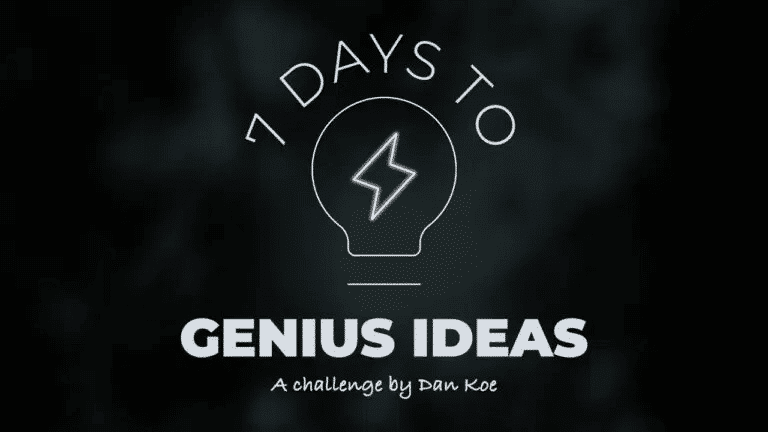
Free Challenge